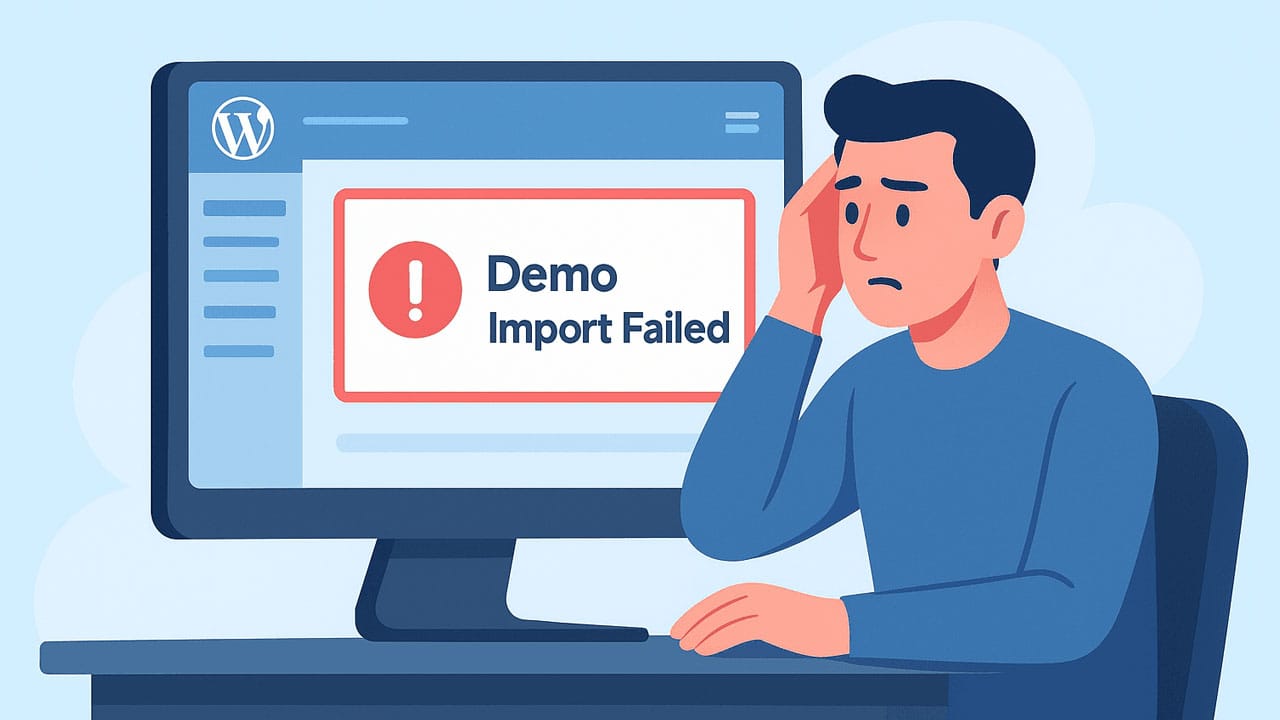When you purchase a premium WordPress theme, you often receive a license key as proof of your purchase. Activating that license key typically gives you important benefits like:
- Automatic updates of the theme (security fixes, new features)
- Access to premium support from the theme author
- Verification that you’re using a legitimate copy of the theme (If you don’t activate the key, the theme may still work, but you might miss out on updates, bug-fixes, and support)
Here are some prerequisites you should check:
Theme Installed and Activated – Ensure you have installed your premium theme on your site and activated it (via Appearance → Theme Panel in your Website).
License Key Available – Check your email inbox (and spam folder) for the purchase confirmation from the theme author. The email should include a license key (often alphanumeric) and a “Downloads” link. If you can’t find it, “Login” into the theme vendor’s dashboard.
Site-Ready – Make sure you have administrative access to the WordPress backend and your web hosting is working properly (no site errors, up-to-date PHP version, etc).
Before you start activating your theme license, ensure that you have successfully installed your premium theme.
How to Activate the Theme License Key on Your Website
The license key will be sent to the email address you used during your theme purchase. Immediately after completing your purchase, please check your inbox for the license key.
When you purchase a premium theme from Ikreate Themes, we will send you an email containing your license key. Alternatively, you can log in to your account from the “Login” section on our website to find your license key there.
The email you receive from us will look like the one shown in the image below. It includes download links, product prices, purchase receipts, your license key, and other important information.
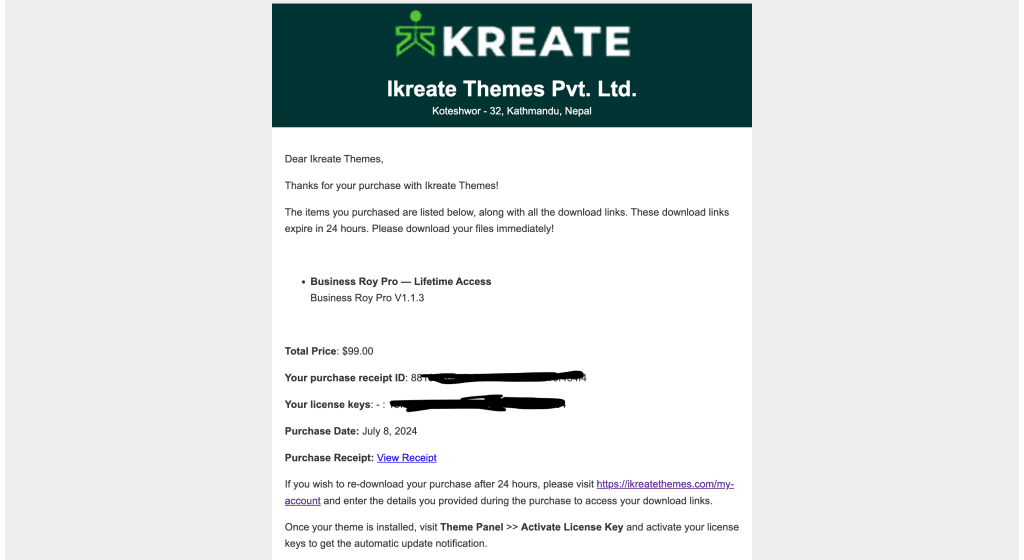
“To retrieve your license key from the dashboard, log in using the username and password used when purchasing the theme.”

“For logged-in users, the ‘Your Profile’ section will appear instead of the login option.”

Once you are logged in, you will be redirected to the “My Account” page. If you are not redirected automatically, click on “My Account” in the header menu. Your account page will look similar to the image below. Then, click on “View Licenses.”
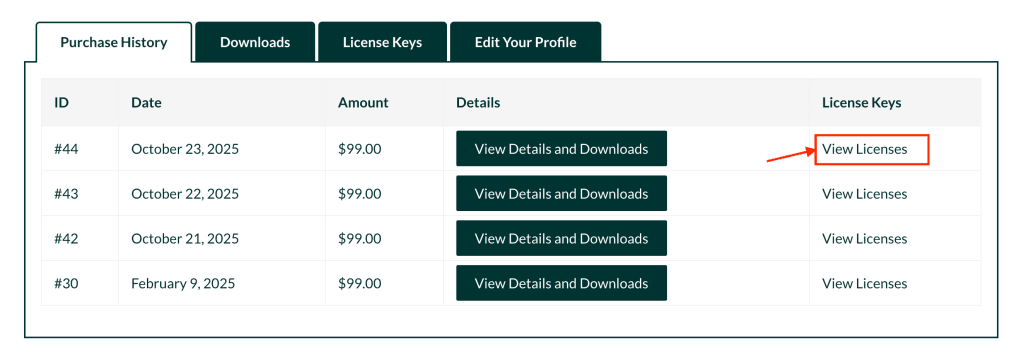
When you click on the “View Licenses” link, you will see a screen like the one shown below. If you click the key icon, your license code will be displayed.

Now that you have your license key, follow these steps to activate it on your website:
- Log in to your WordPress dashboard.
- Install your purchased theme.
- Go to Theme Panel → Activate License Key.
- Paste your license key and click “Save Changes.”
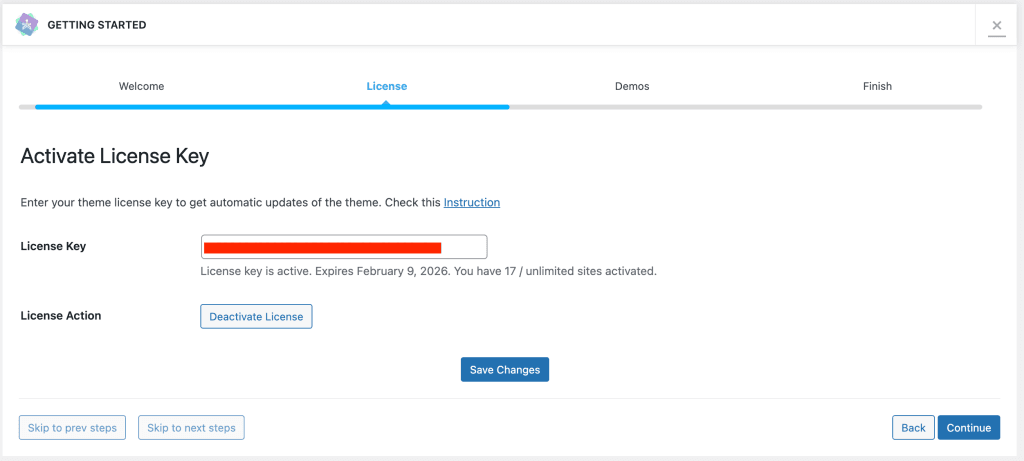
Once you click the “Save” button, you’ll see a prompt asking you to activate the license. That’s it!
The license key is required to validate your theme. With a valid license key, you’ll receive automatic theme update notifications and can update your theme with a single click.
Without the license key, your theme will still work normally, but you won’t receive update notifications. Regular updates are important for fixing bugs, adding new features, and ensuring compatibility with the latest WordPress versions.
Troubleshooting Common Issues
If you run into problems during activation, here are a few common issues and fixes:
- Invalid key / “Key not found” error: Double-check you copied the key exactly. Ensure you’re using the correct key for the correct product.
- Exceeded activations: Some keys have a limit on the number of websites you can activate. If you exceed that limit, you’ll need to deactivate the key on an old site or contact the vendor.
- Connection error / “Could not connect to license server”: Check your hosting firewall or site security settings — sometimes they block outgoing connections. Also, ensure your site can reach the vendor’s API endpoint.
- Theme updates not working after activation: Confirm that you have activated the key successfully, and check for any update settings under Appearance → Themes → Updates. Also, clear your site cache or server cache and try again.
Final Thoughts
Activating your theme license key is a quick but important step to ensure you receive updates, support, and full access to the features of your theme. Take a few minutes to complete this process now—you’ll save yourself potential problems later with missing updates or incompatible code.
If you have any more questions or need help with a specific theme, let me know—happy to walk you through it!