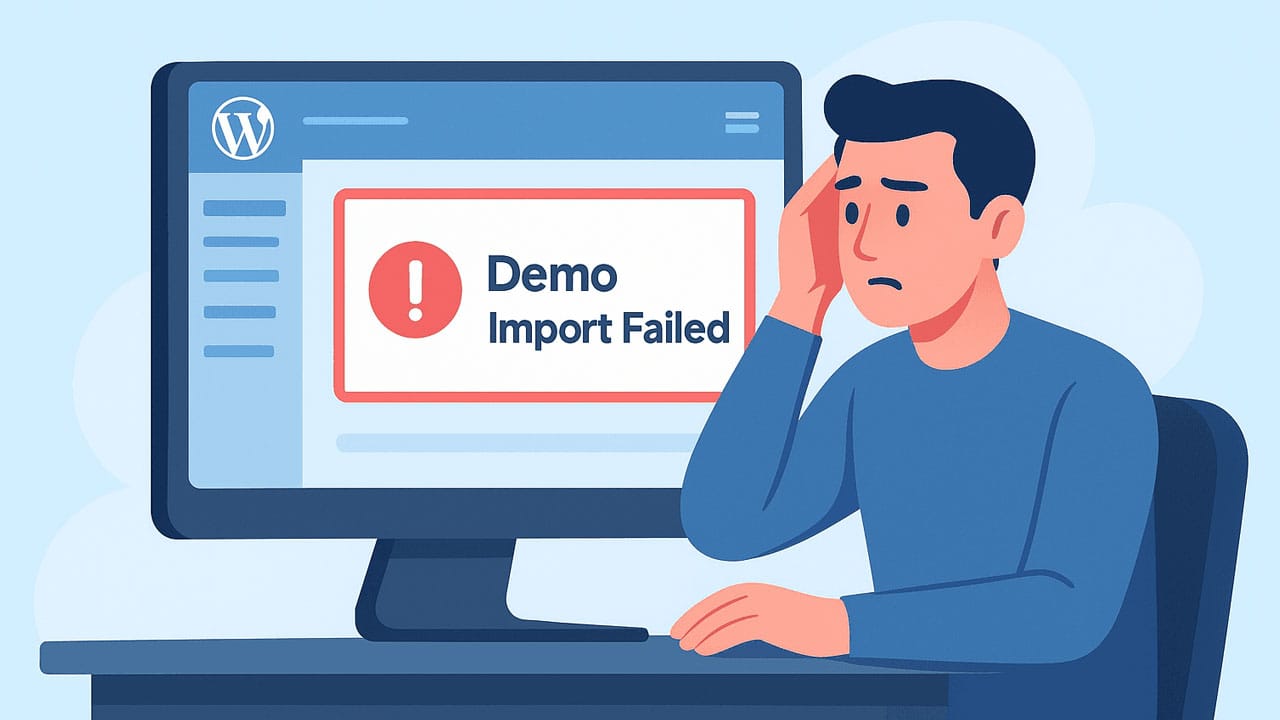If you have recently signed up for web hosting or plan to launch your own website, you’ve likely come across the term cPanel. But what exactly is it—and why is it important?
cPanel is a powerful web hosting control panel that makes it easy to manage your website, files, emails, domains, and databases—all from one intuitive dashboard. Whether you’re building a personal blog or running an online store, cPanel simplifies tasks that would otherwise require technical expertise.
In this beginner-friendly guide, we’ll walk you through everything you need to know about cPanel in 2025. You’ll learn what it is, how it works, its key features, and how to use it to manage your site with confidence—even if you’ve never touched a server before.
What is cPanel?
cPanel is a web-based control panel that enables website owners to easily manage their hosting accounts without requiring technical skills. It provides a graphical interface and automation tools designed to simplify the process of hosting a website on a Linux server.
With cPanel, users can perform tasks like uploading files, creating email accounts, managing databases, installing applications (like WordPress), setting up backups, and securing their site—all through an intuitive dashboard. It’s one of the most widely used control panels, especially popular with shared hosting providers, because it makes managing web hosting straightforward, even for beginners.

Why is cPanel Popular in Web Hosting?
cPanel is popular in web hosting because it offers a user-friendly interface, powerful features, and broad compatibility, making it ideal for both beginners and advanced users. Here’s why it stands out:
- Ease of Use: cPanel’s clean, icon-based interface enables users to manage complex hosting tasks, such as file management, domain setup, and database creation, with just a few clicks—no coding required.
- Widely Supported: Most Linux-based hosting providers include cPanel by default, ensuring compatibility and widespread availability.
- Comprehensive Toolset: It includes everything a website owner needs—file manager, FTP access, email creation, MySQL database management, SSL integration, and one-click CMS installers (like WordPress).
- Time-Saving Automation: Many tasks, such as setting up email accounts or creating backups, are automated or guided step-by-step, reducing the risk of user error.
- Secure & Reliable: With built-in security features like IP blockers, directory protection, and automatic SSL, cPanel helps users protect their websites effortlessly.
- Robust Community & Documentation: cPanel has been around for over two decades, so a large community, numerous tutorials, and reliable documentation are available online.
How Does cPanel Work?
cPanel operates as a web-based control panel that simplifies the technical process of managing a web hosting server. It acts as a bridge between the user and the server, providing a graphical interface to manage files, domains, databases, email accounts, and more—without needing to use command-line tools.
The Web-Based Dashboard Explained
The cPanel dashboard is an intuitive interface filled with categorized icons, each representing a specific task or tool. Once you log in, you’ll see sections like Files, Databases, Domains, Email, Security, and Software. Each section contains tools to help you perform related actions—for example:
- Under Files, you’ll find tools like File Manager and Backup Wizard.
- The Email section lets you create email accounts, set forwarders, and manage spam filters.
- Software tools allow you to install applications (like WordPress) with just one click.
This layout helps beginners find what they need quickly while still offering advanced functionality for experienced users.
Server-Side vs Client-Side Roles
On the server side, cPanel is installed by hosting providers on Linux servers (usually with WHM—Web Host Manager), enabling server admins to manage multiple user accounts and configure server settings.
On the client side, the end-user (website owner) accesses their cPanel dashboard via a browser. This interface gives them access to their part of the server, allowing them to:
- Manage website files and folders
- Install CMS platforms
- Handle domains and subdomains
- Set up email accounts
- Create and manage databases
In simple terms, the hosting provider manages the back end, while you (the client) manage your website through cPanel’s front-end interface.
Key Features of cPanel
cPanel offers a powerful suite of tools that cover all aspects of website and hosting management—from files to security. Below are the core features that make it so widely used:
File Management
cPanel’s File Manager lets users upload, organize, edit, and manage website files directly through the browser—no need for external FTP software. You can:
- Create, delete, and move files/folders
- Edit HTML, CSS, or PHP files in-browser
- Set file permissions
- Upload zipped files and extract them easily
Domain & Subdomain Management
You can add and manage domains, subdomains, and parked domains with ease. cPanel lets you:
- Add new domains to your hosting account
- Create subdomains (e.g., blog.yoursite.com)
- Set up redirects
- Manage DNS records
This is ideal for users hosting multiple websites or organizing different sections of one.
Email Account Setup
cPanel makes it easy to create personalized email addresses (e.g., you@yourdomain.com). Features include:
- Email account creation and deletion
- Webmail access
- Spam filtering (SpamAssassin)
- Email forwarders, autoresponders, and storage limits
It also integrates with third-party email clients like Outlook and Gmail.
Database Management (MySQL, phpMyAdmin)
cPanel supports MySQL and gives access to phpMyAdmin for database management. With these tools, users can:
- Create, delete, and manage databases
- Assign users and set privileges
- Run SQL queries
- Backup and export/import data easily
This is essential for running CMS platforms like WordPress, Joomla, or custom PHP applications.
One-Click App Installer (e.g., WordPress)
Through cPanel, users can install popular applications like WordPress, Joomla, and Drupal using tools like Softaculous or Installatron. Benefits include:
- One-click installs for over 400+ apps
- No coding required
- Automatic updates and backups
- Pre-configured templates for faster setup
Ideal for beginners launching their first blog or website.
Security Tools (SSL, IP Blocker, etc.)
cPanel includes built-in security tools to protect your site and data. These include:
- SSL/TLS Manager: Install free or paid SSL certificates to enable HTTPS
- IP Blocker: Block unwanted IP addresses from accessing your site
- Hotlink Protection: Prevent others from stealing your images or resources
- Directory Privacy: Password-protect folders on your server
These tools help safeguard your site without needing a developer.
cPanel Dashboard Overview
The cPanel dashboard is designed to make website management easy, even for users with no technical background. Its organized layout and icon-based navigation help users find tools quickly and manage hosting tasks efficiently.
Interface Layout
The cPanel interface is typically divided into sections grouped by functionality, such as Files, Databases, Domains, Email, Security, and Software. Each section contains related tools represented by easily recognizable icons.
Key layout features include:
- A search bar at the top to quickly locate tools
- A navigation sidebar (in some themes) for quicker access
- Categorized sections arranged in a scrollable dashboard
- The ability to customize the layout, rearrange sections, or collapse unused tools
This clean, intuitive design helps users perform tasks without feeling overwhelmed.
Important Icons and Sections
Here are some of the most commonly used icons and what they do:
- File Manager (under Files): Manage, upload, or edit your website files.
- Email Accounts (under Email): Create and manage custom domain-based email.
- MySQL Databases / phpMyAdmin (under Databases): Create databases and manage them visually.
- Addon Domains / Subdomains (under Domains): Manage multiple websites or create site sections.
- Softaculous/Installatron (under Software): Install WordPress and other CMS tools with one click.
- SSL/TLS (under Security): Manage and install SSL certificates for HTTPS.
- Backup and Backup Wizard: Create and download site backups quickly.
Knowing what these icons represent saves time and helps you navigate the panel more confidently.
How to Access cPanel
Accessing your cPanel account is easy once you know where to look. Whether you’re managing your personal blog or a business website, logging into cPanel is the first step to controlling your hosting environment.
Login Methods (URL, Hosting Dashboard, etc.)
There are several ways to log into cPanel:
- Direct URL Access:
- Type your domain, followed by
/cpanelor use port2083
Example:yourdomain.com/cpanelyourdomain.com:2083
- You’ll be taken to the cPanel login screen, where you enter your username and password (provided by your host).
- Type your domain, followed by
- Through Your Hosting Provider’s Dashboard:
- Most web hosts (like Hostinger, Bluehost, or SiteGround) offer a “Login to cPanel” button inside their customer portal.
- This method often uses single sign-on (SSO), so you won’t need to manually enter your credentials.
- Via a Direct Server IP Address:
- If your domain isn’t yet pointing to the server, you can use the server IP:
- Example:
123.456.789.0/cpanelor123.456.789.0:2083
- Example:
- If your domain isn’t yet pointing to the server, you can use the server IP:
Tip: Always use HTTPS for security: https://yourdomain.com:2083
Common Login Errors and Fixes
- Wrong Username or Password
- Double-check your credentials (case-sensitive).
- If you forgot them, reset via your hosting dashboard or contact support.
- cPanel Page Not Loading
- Check if your internet connection is blocking the port
2083. - Try accessing through your host’s dashboard instead.
- Check if your internet connection is blocking the port
- Your IP is Blocked
- Too many failed login attempts may result in your IP being temporarily blocked.
- Contact your hosting provider to unblock it or use a different internet network.
- SSL Warning
- If you access cPanel before setting up SSL, your browser might show a warning. You can safely proceed if you’re certain it’s your server, or use the hosting panel to log in securely.
How to Use cPanel (Step-by-Step for Beginners)
Once you’re logged into cPanel, you can manage almost every part of your website with just a few clicks. Here’s a step-by-step guide for the most essential tasks:
Uploading Files via File Manager
Go to the File Manager under the “Files” section.
Open the public_html folder (this is your root directory).
Click the Upload button at the top.
Choose your file(s) from your computer.
Once uploaded, you can use the built-in editor to modify files or create folders.
Note: Use File Manager when you want to manually upload HTML, PHP, images, or zipped project files.
Creating an Email Account
Click on Email Accounts under the “Email” section.
Click Create, then:
- Choose the domain name
- Enter the email username (e.g., info@yourdomain.com)
- Set a strong password
- Allocate storage space
Click Create to finalize.
Note: After setup, you can access email via Webmail or connect it to Gmail/Outlook.
Installing WordPress or Other CMS
Scroll down to the Software section.
Click Softaculous Apps Installer or WordPress Manager.
Select the CMS you want to install (e.g., WordPress).
Fill in the basic site details (site name, admin username/password, etc.).
Click Install and wait for completion.
Note: This one-click method is the fastest way to launch a fully functional website.
Setting Up Backups
Go to Backup or Backup Wizard under the “Files” section.
Click on Download a Full Website Backup or Partial Backup.
Choose the backup destination (Home Directory or Remote FTP).
Click Generate Backup and download it once it’s ready.
Note: Regular backups help restore your site in case of errors or security issues.
Adding a Domain or Subdomain
For a new domain:
- Go to Addon Domains
- Enter the new domain name
- Set the document root (auto-filled)
- Click Add Domain
For a subdomain:
- Click on Subdomains
- Enter the prefix (e.g., blog)
- Select the domain and click Create
Note: These options are perfect for managing multiple sites or sections under the same hosting account.
Benefits of Using cPanel
cPanel remains one of the most popular web hosting control panels—and for good reason. It offers a combination of simplicity, functionality, and reliability that benefits beginners and advanced users alike.
User-Friendly Interface
cPanel is known for its intuitive, icon-based dashboard that requires no technical knowledge to use. Whether you’re managing files, creating emails, or installing WordPress, everything is clearly labeled and logically organized.
Search bar and category sections improve navigation
No need for coding or command-line access
Visual layout helps you learn quickly
Time-Saving Tools
From one-click installs to automated backups, cPanel is designed to simplify your workflow. Most tasks that would normally take hours can be done in just minutes, such as:
Uploading and editing files with no extra software
Installing apps like WordPress via Softaculous
Creating and managing email accounts instantly
Compatibility with Most Hosts
cPanel is supported by the majority of Linux-based web hosting providers, including big names like Bluehost, HostGator, SiteGround, A2 Hosting, and more.
- Easy to migrate between hosts without learning a new system
- Regular updates and wide community support
- Works with most website platforms (WordPress, Joomla, Drupal, etc.)
cPanel vs Other Control Panels
While cPanel is the most widely used hosting control panel, it’s not the only option. Here’s how it compares with two popular alternatives—Plesk and DirectAdmin—to help you decide what fits best for your needs.
cPanel vs Plesk
| Feature | cPanel | Plesk |
|---|---|---|
| OS Compatibility | Linux only | Linux and Windows |
| Interface | Classic, icon-based | Sleek, modern with sidebar UI |
| Application Installer | Softaculous | WordPress Toolkit, others |
| Multi-Site Management | Requires WHM | Built-in |
| Beginner-Friendliness | Very easy to use | Also beginner-friendly |
Key Takeaway:
Choose Plesk if you’re on a Windows server or want a more modern UI for multi-site management. Stick with cPanel if you’re on Linux and prefer its widespread support and familiarity.
cPanel vs DirectAdmin
| Feature | cPanel | DirectAdmin |
|---|---|---|
| Interface | User-friendly, widely known | Simpler, slightly outdated UI |
| Resource Usage | Moderate | Lightweight (uses fewer resources) |
| Features | Extensive | Basic but functional |
| Cost | Higher licensing fees | More affordable |
Key Takeaway:
DirectAdmin is a good choice for users looking for a lightweight, budget-friendly panel. However, cPanel offers more features and a better user experience for most users.
When to Choose cPanel?
You should choose cPanel if:
- You’re using a Linux-based hosting provider
- You want a proven, stable, and well-supported control panel
- You’re a beginner or intermediate user looking for ease and efficiency
- Your web host includes it for free or at a low cost
Is cPanel Free?
While cPanel is not technically free software, many users get access to it without paying directly, depending on their hosting provider. Here’s what you need to know about its pricing and availability.
Licensing & Pricing Overview
cPanel operates under a commercial license, which means hosting companies and server administrators must pay to use it. The pricing is usually based on the number of accounts or users on a server.
- Monthly licenses are the most common (starting around $15–$45/month for VPS or dedicated servers).
- Hosting companies that use cPanel usually purchase bulk licenses and include the cost in their hosting plans.
- If you’re managing your own server (e.g., a VPS), you may need to buy a cPanel license separately.
Note: For individual website owners using shared hosting, you rarely need to worry about direct licensing fees.
Do Hosting Providers Include cPanel for Free?
Yes, many shared and managed hosting providers include cPanel for free as part of their hosting package. This is especially true for Linux-based shared hosting plans.
Popular hosts that include cPanel at no extra cost:
- Bluehost
- HostGator
- A2 Hosting
- InMotion Hosting
- GreenGeeks
However:
- Some budget hosts may use custom control panels to cut costs.
- Others may charge extra for cPanel on VPS or cloud plans.
Note: Always check the hosting provider’s plan details to confirm whether cPanel is included or comes at an additional cost. How to Choose the Best WordPress Hosting in 2025?
FAQs
1. What is cPanel used for?
cPanel is used to manage web hosting services through a graphical interface. It allows you to handle files, domains, email accounts, databases, and security settings easily.
2. Is cPanel only for Linux hosting?
Yes, cPanel is primarily designed for Linux-based servers. If you’re using Windows hosting, alternatives like Plesk are more suitable.
3. How do I log into cPanel?
You can log in by visiting yourdomain.com/cpanel or via your hosting provider’s dashboard. You’ll need your cPanel username and password.
4. Do I need technical knowledge to use cPanel?
Not at all. cPanel is beginner-friendly and designed to simplify hosting tasks for users with little to no technical background.
5. Can I install WordPress using cPanel?
Yes. You can install WordPress and other CMS platforms through the Softaculous App Installer or similar one-click tools in cPanel.
6. Is cPanel safe to use?
Yes, cPanel includes built-in security tools like SSL/TLS management, IP blockers, and directory privacy. Just keep your software and passwords secure.
7. Can I manage multiple websites from one cPanel account?
Yes, using Addon Domains and Subdomains, you can host and manage multiple sites under one cPanel account—depending on your hosting plan.
8. Does cPanel cost extra?
That depends on your host. Most shared hosting providers include it for free, but VPS and dedicated hosting users may need to purchase a separate license.
9. What happens if I lose access to cPanel?
You can regain access by contacting your hosting provider or resetting your login credentials from your host’s dashboard.
10. What’s the difference between WHM and cPanel?
WHM (Web Host Manager) is used by hosting providers to manage multiple cPanel accounts, while cPanel is used by end-users to manage individual hosting accounts.
Conclusion
cPanel is one of the most reliable and beginner-friendly tools for managing web hosting in 2025. Whether you’re launching your first blog or managing multiple websites, cPanel gives you full control through an intuitive, web-based interface. With features like one-click app installs, secure email setup, and file management tools, it’s an all-in-one solution trusted by millions.
In short, cPanel empowers you to take full control of your web presence, even if you’re not technically inclined. It reduces the learning curve, minimizes setup time, and provides a complete toolkit for managing everything behind the scenes of your website.